Build first implemented in: 14.4.0.7 & 15.2.0.3
- To add a Repeating Section to a Slide Template, click on the Repeating Sections button.

- Click on the New Section button on the right-side pane.
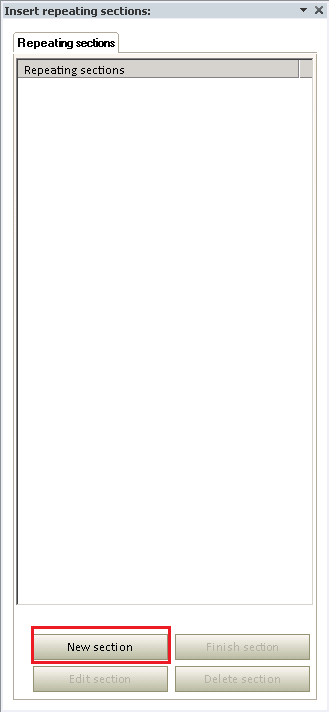
- Click on the Select Table hyperlink to open the data source window to select a table to base the Repeating Section on then click OK. Click OK again,
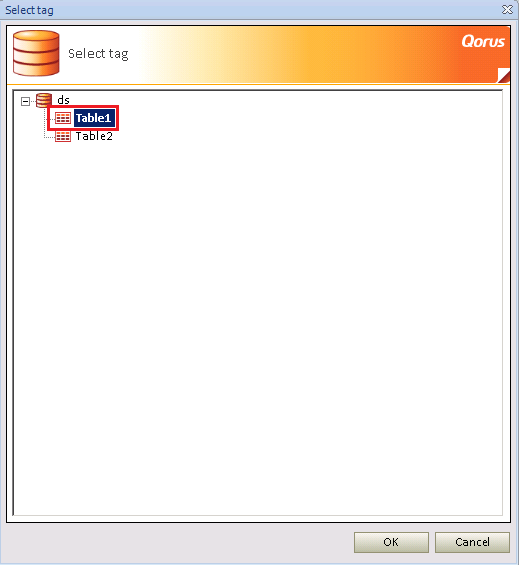
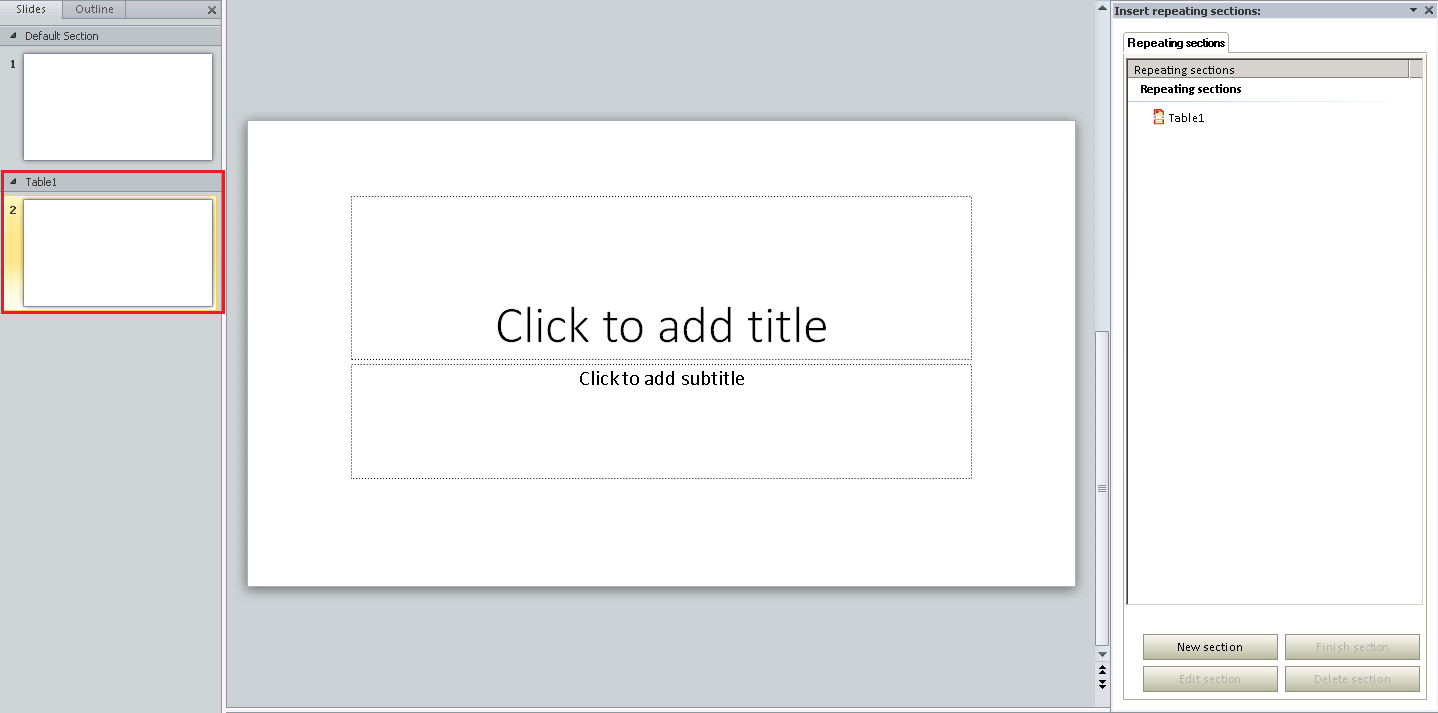
Now the Repeating Section has been added, this is now the time to define the section of slide/slides that repeat. Slides can be added to define a larger Repeating Section.
- Once section is defined with the right amount of slides, click on the Repeating Section in the right-side pane and click Finish Slide, to mark the end of the Repeating Section.
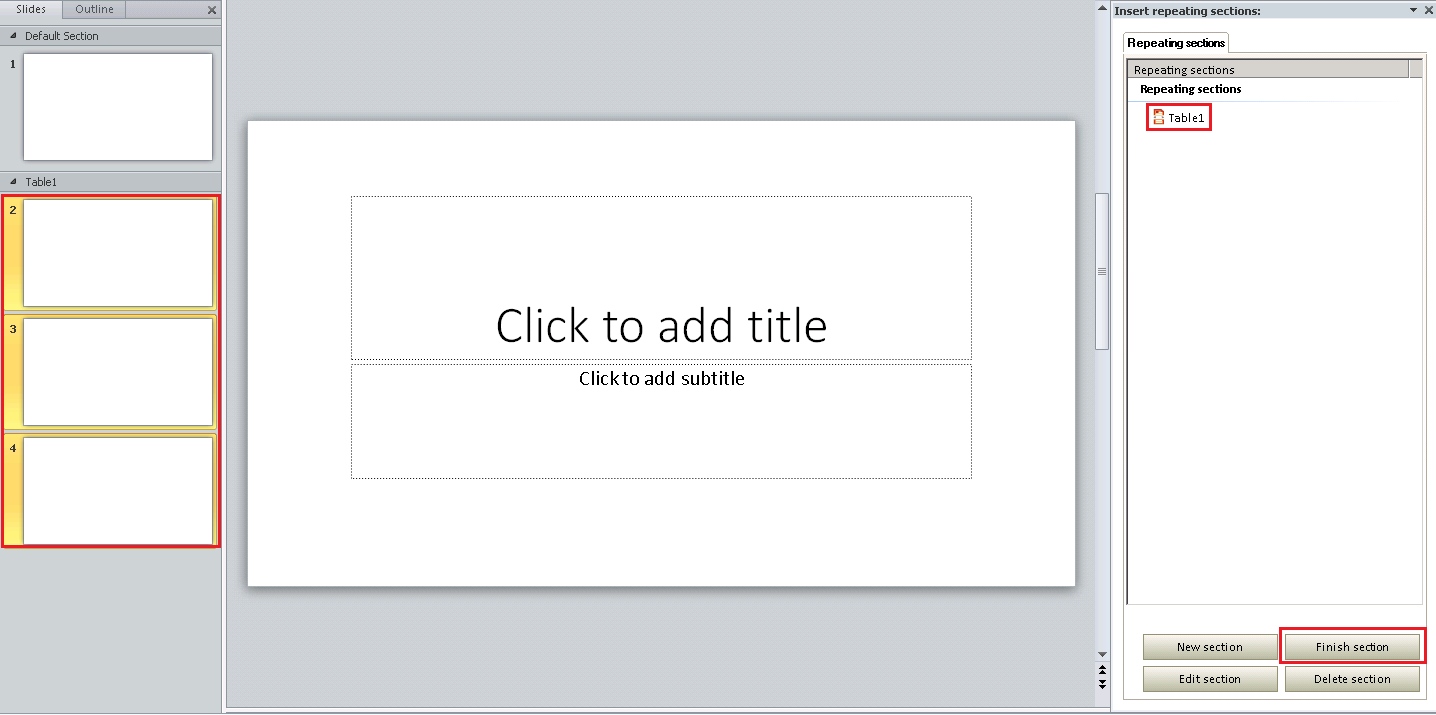
As seen in the below screenshot, the Repeating Section is defined.
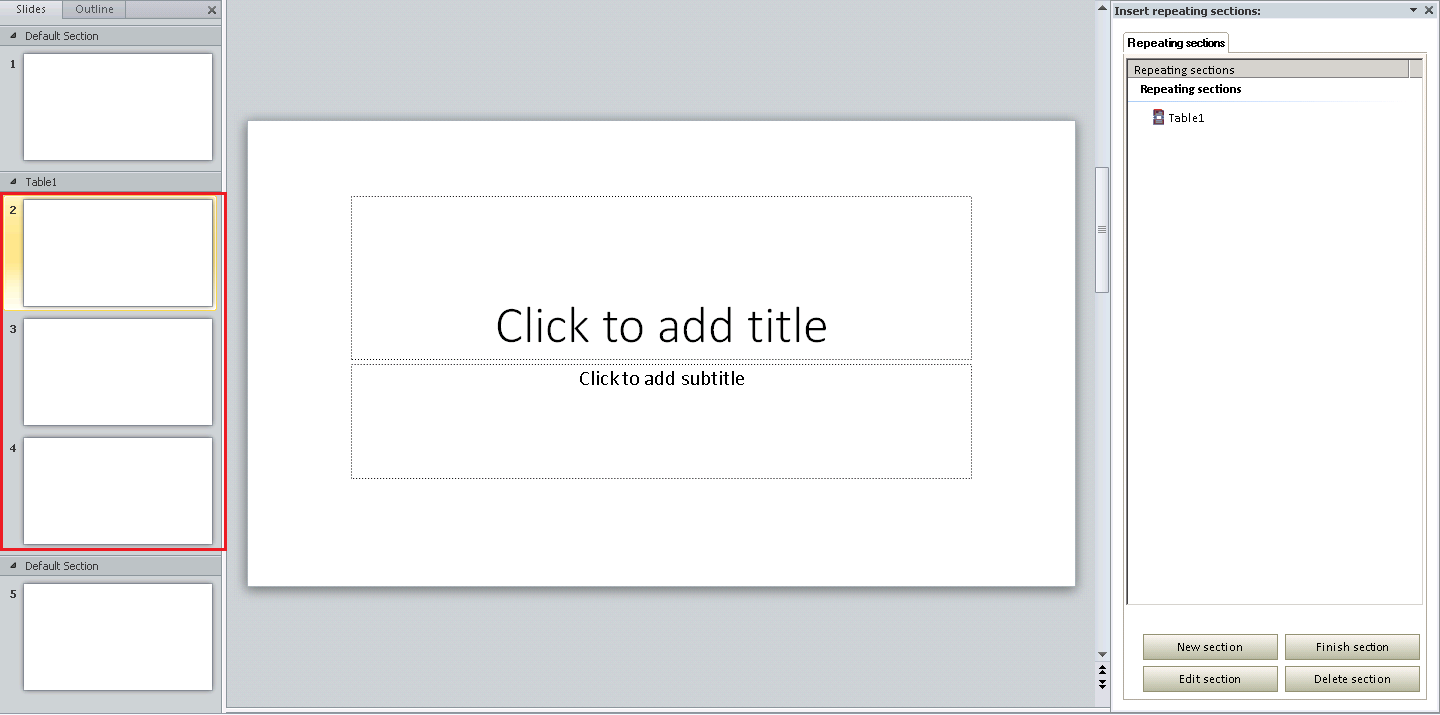
To delete or edit a Repeating Section click on the Repeating Section in the right-side pane and click on the Edit or Delete button in the bottom of the right-side pane.
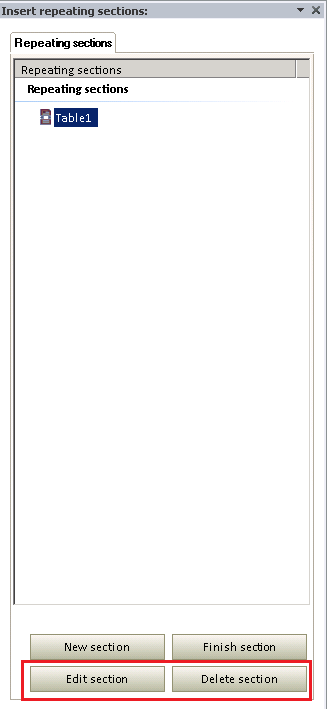
Note:
Deleting a Repeating Section removes all the slides defined as the Repeating Section.
Comments