To make sure the "continued/continued overleaf" is on the correct page and is behaving correctly, follow this formula that checks to see what page it is on, and if it's on the LAST page, it doesn't display the "Continued" text.
1. The field needs to go in the Footer of the template, so that it occurs on every page. Make the footer slightly taller to accommodate it.
2. In the footer, place the cursor where the "Continued" text should go, and hit Ctrl-F9. "{ }" will be inserted.
3. Now click "Insert – Page Number – Current Position – and click on Plain Number"

4. Now the page number will show in the footer.
5. Select that number and right click on it, then select Toggle Field Codes.
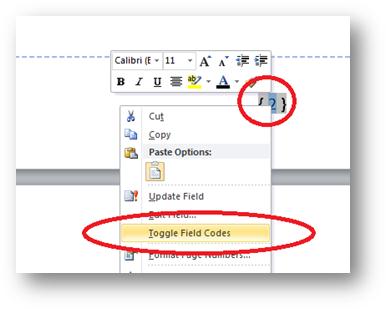
6. A formula will appear in place of the number.
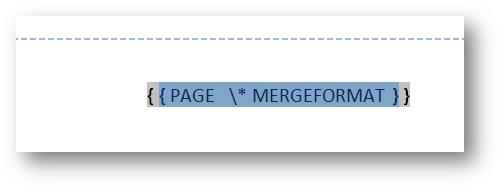
7. Now hit Ctrl-C to copy the selected formula.
8. Now click before the selection and type "IF".
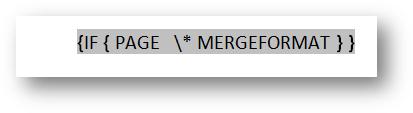
9. Now between the two "} }" at the end of the formula, type "=" and then hit Ctrl-V to paste again.
10. This will immediately change to the page number again.

11. Now select and right click on the second page number again and click Toggle Field Codes.
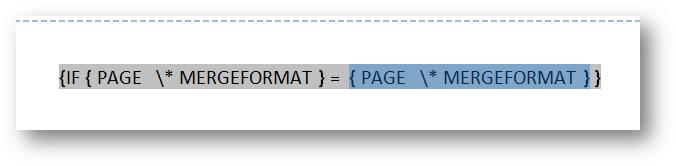
12. Now edit the second formula by changing "PAGE" to "NUMPAGES"
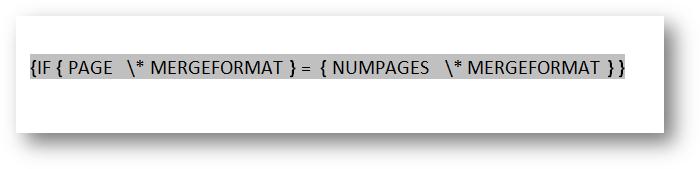
13. Now add the following to the end between the two "}" brackets. "" "Continued..."
(Remember to replace the "Continued" text with whatever text is required)

Now save and close and open your template. It should show on all pages, except the last one.
Comments