There are three template properties which will be required to be set in order for this example to work:
- Manual Merge
- Save to Document Library
- Set location for document to be stored
There also needs to be a “Lookup” field which holds the locations (set by user when an item is added to the list) to the documents (SharePoint functionality).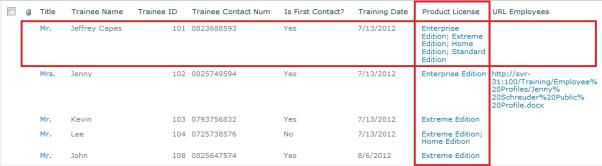
Below are the Documents and the Library in which they live.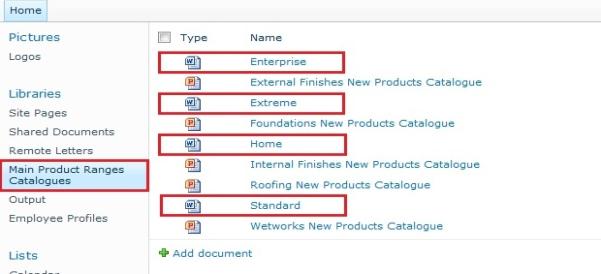
- Manually merge the template.
- In the output library specified, open the document to view it.
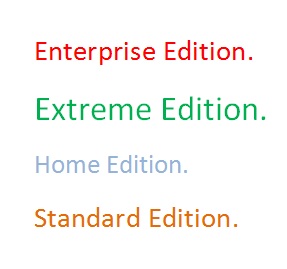
Now, a change will be made to one of the 4 documents which are used in the Lookup field.
Edit one of the documents used in the Lookup filed like a normal stored Word Document in SharePoint. After changes are made to the document/s;
- Go to the Library selected as the storage location,
- Select the generated document,
- Now click on the “Refresh” button on the ribbon to update the recently changed Content Section documents.
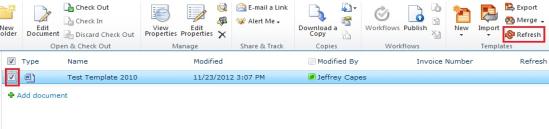
- Choose between the Original merged version or Latest published version of the document (self-explanatory).
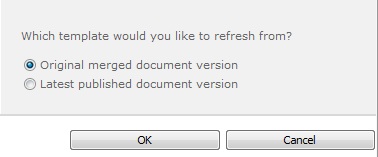
- View the Refresh status and open the Refreshed document in the Library.

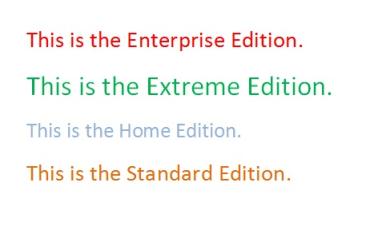
- Refreshing allows Content Section/s to be updated without having to change the originally merged data from the master template.
Related Articles:
Comments