When implementing a customised or out-the-box DocGeneration solution, the decision has to be made on how currency and date fields need to be formatted in the merged documents or slides, providing there are potential for these type of fields could be used.
When it comes to date and currency formatting of tags, values that get merged will always adopt the format of the regional settings of the server with SharePoint installed on it and of the SharePoint sites regional settings.
Figure 1: SharePoint Server's Regional Settings
Figure 2: SharePoint Site's Regional Settings
Figure 3: DocGeneration's Numeric Format Tag Function
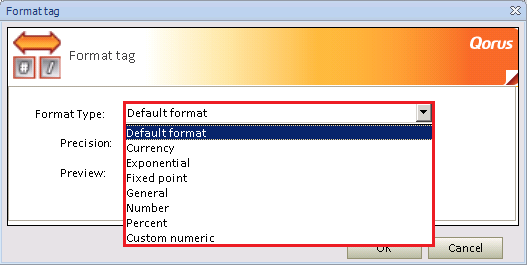
Figure 4: DocGeneration's DateTime Format Tag Function
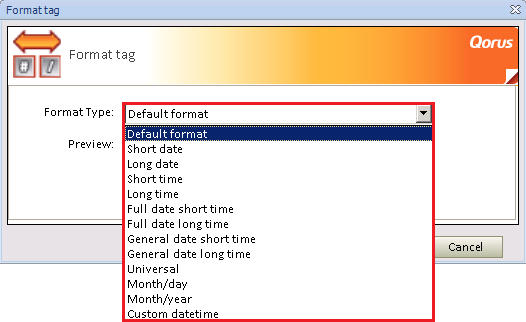
There are two general ways in which go about formatting values:
1. Allowing the regional settings to take affect on the data tags merged values. For this option, by setting the tags type to numeric/datetime, it will automatically force the data to be formatted according to the regions specific format during merge time. Along with this option, there is added flexibility of being allowed to format the date or numeric field to a specific format. Using DocGeneration's available formatting options will not exempt the formatting from the regional formats, DocGeneration's utilises the regional for formatting.
2. By placing the currency symbol as a static value along side the data tag (currency) and merging the data in the format it should be in by using a string field (currency & date) will allow the users to decide the format in which it needs to be merged. A string field type should be used so the data type (numeric/datetime) does not influence the merged value.
3. If the template needs to be generated for one currency only, then it would be convenient to use the currency format for a numeric data tag. This will apply the currency symbol to the numeric value. This of course uses the regional and language settings in Word/PowerPoint.
Comments