The Associating a Template feature now allows a user to on-the-fly associate or break association to a SharePoint List.
Associating a template to a SharePoint List adds that SharePoint List as a Default Data Source, allowing Start-Up Rules to be used for template initiation purposes.
This is highly convenient now for end-users as they do not have to delete and re-create the template inside the Template Gallery associated to the SharePoint List that it should be associated to. They can do this without relocating the template.
- Click on the Associate Template button in the product ribbon.

The Associate Template window will open and indicate which SharePoint List the template is associated to, providing the template got created in the Template Gallery.
- If the template needs to be associated to another SharePoint List, click on Browse hyperlink.
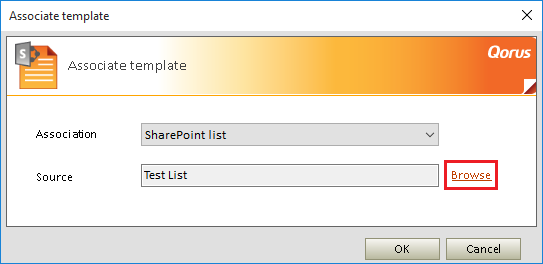
The Select List window will open and enable the user to browse the SharePoint site and select a List for association.
- Select a List.
Once the association is applied, the Default Data Source will automatically be inserted as a Data Source into the template.
For more information on the Default Data Source, click here
- To de-associate a template from a SharePoint List, select "None" in the Association drop-down list.
Note:
This will not automatically remove the Data Source from the template. It will have to be manually deleted.
For more information on Editing and Deleting a Data Source, click here
Comments