Total Tags are based on fields from a table and used to display calculated results of that field. Total Tags can only be created inside tables. The following three functions are available to choose from:
Summations
Sums and displays the total accumulated value of items of a specific field in a table (only numeric types).
Count
Counts and displays the number of items of a specific field in a table (any type).
Averages
Calculates and displays the average value of a specific field in a table (only numeric types).
1) In the Data Tags right side pane, select a Table Tag which contains the data tag on which the Total Tag should be based on.
2) Click on “Add Tag” (becomes available after table selection).
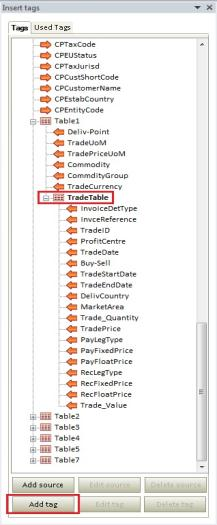
3) Under Properties on the left of the New Tag window select “Total”.
4) Give the Total Tag a name.
5) Select a function.
6) Select a field from the table.
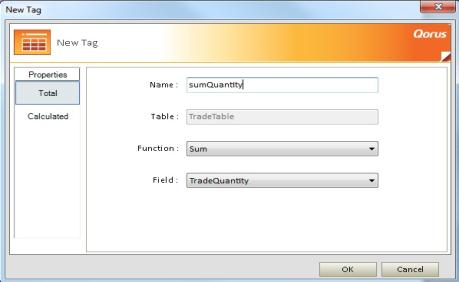
7) When done configuring the Tag, click “Ok” to add it to the Data Source.
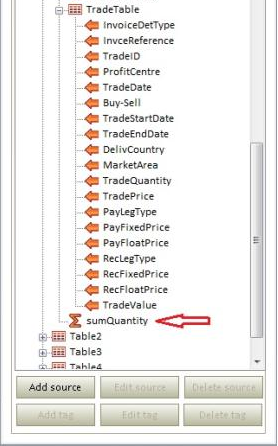
8) Notice that the tag gets created on the same level as the table in the tree structure. This enables the Total Tag to be placed anywhere the table gets placed or even inside the table.
9) Place the Total Tag like a normal data tag.
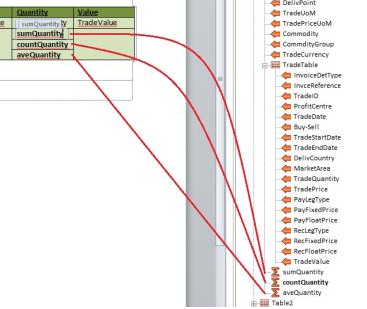
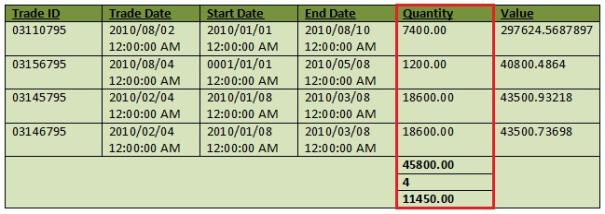
Related Articles:
Comments