Select the area of the template that the Business Rule needs to apply to, and then click on the “New” button.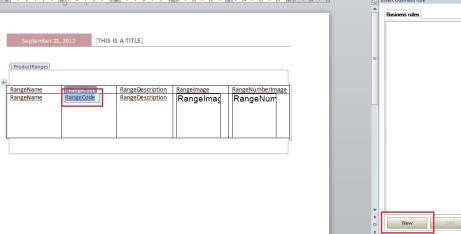
The alternative to using the New button is to right-click on the Business Rule pane and select the New option from the contextual menu. As seen below
Give the Business Rule a name then select a tag to base the Business Rule on then click “Ok”.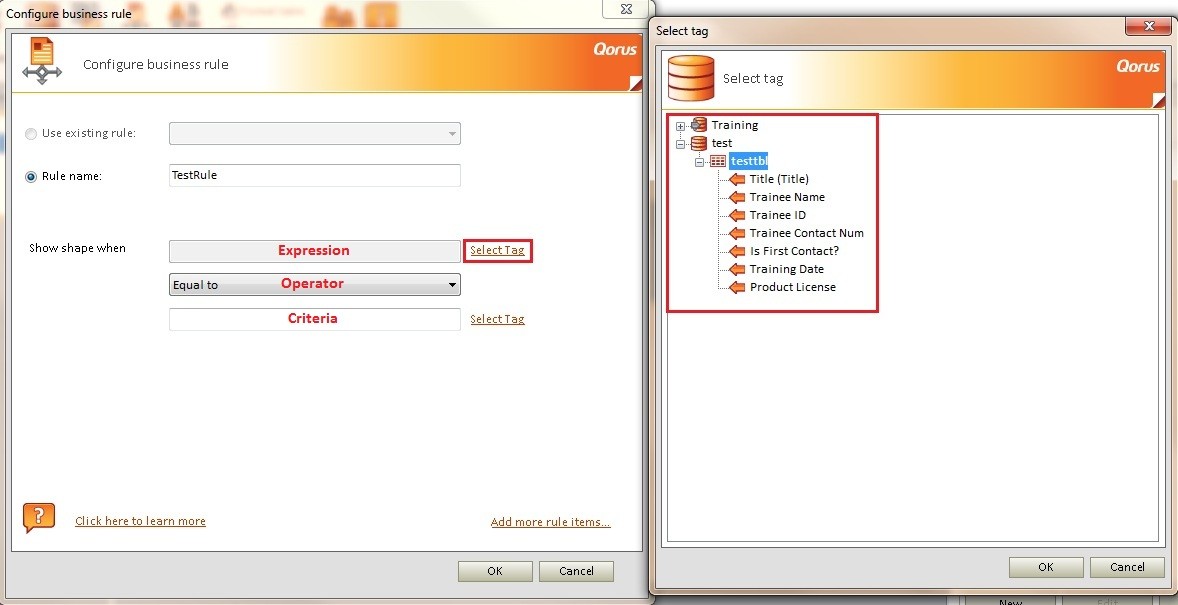
Now select the correct operator then either enter in a value or select another tag to compare it to.
Note:
When the expression tag is chosen, the product will automatically validate the data type of the data tag and make the appropriate operators available.
Apply the condition; it can either be an expected merged value or another Data Tag.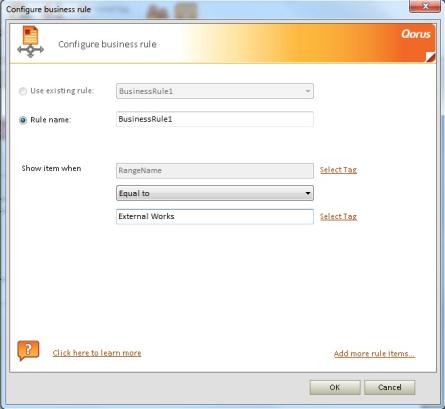
Once the Business Rule has been created it will appear as an instance under the Rule in the right side pane.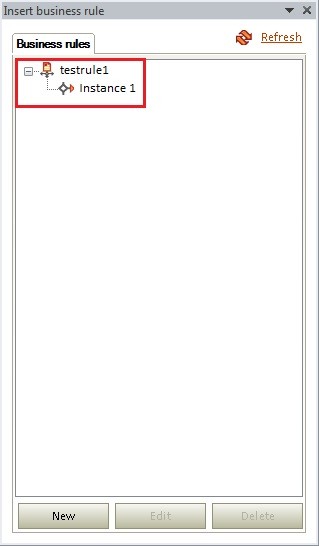
Now test the template to view the result. 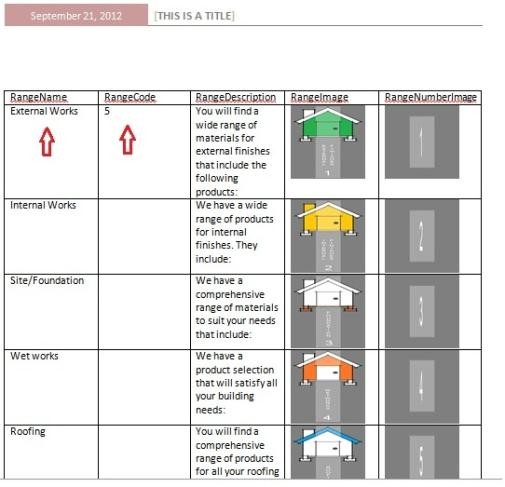
Notice how the Range Code only shows when the Range Name is equal to “External Works”. When Range Name is not equal to “External Works” Range Code gets hidden.
Related Articles:
Comments