
The Product allows a Table to be formatted once it is created and residing in the template. The only two functions that can be changed on a table that needs to be formatted are; Sorting and Filtering.
Place the cursor inside the header or footer of a table and click “Format table”.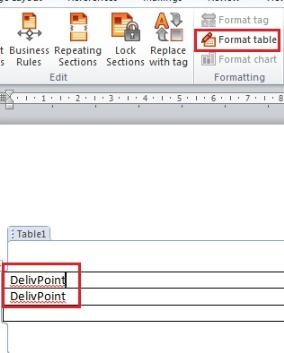
It will bring up the table properties window but this time the Columns and Headers and Footers tabs will be greyed out preventing the user from altering the already in place structure of the table.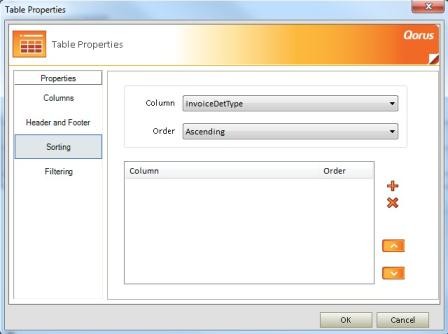
Sorting
The sorting function allows the user to sort the table based on the values of a specified field (column) from a table in descending or ascending order.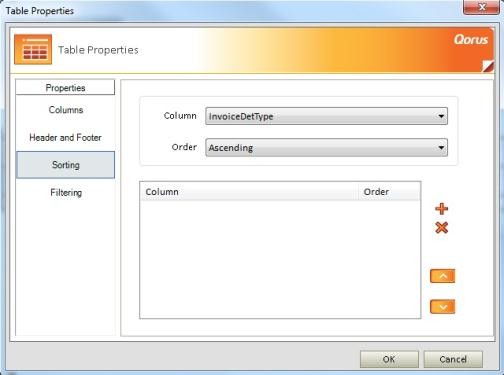
To apply a Sort:
First select a column,
Then select an Order at which the column must be sorted,
Now add it by clicking on the “+” symbol next to the display box.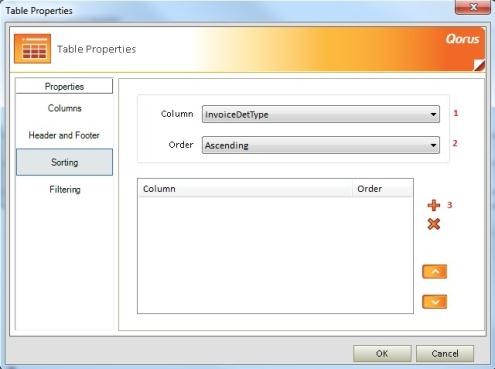
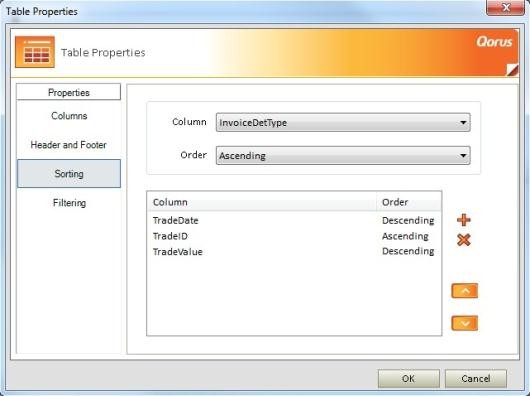
Note: A sort can be deleted by selecting it and clicking on the “x” symbol. If multiple sorts are applied to a table, the sorts can be arranged using the up and down arrow as to which column on the table gets sorted first. This will display different results as it is rearranging a single item for every row in each column.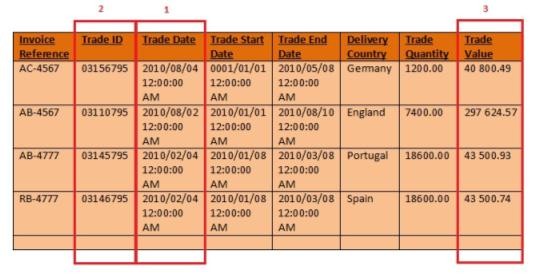
Filtering
The filter function allows rows from a table to be supressed, in turn displaying the rows that meet the specified condition based on the specific column.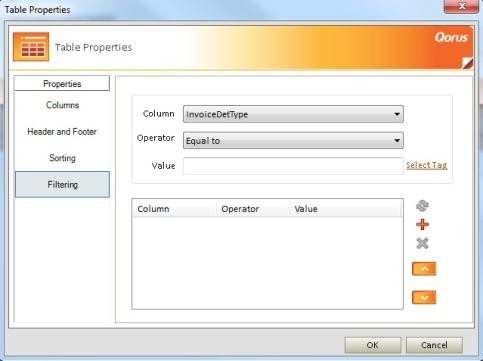
To apply a filter:
First select a column,
Then select an Operator used in the comparison,
Now either enter in a value or select a Data Tag for comparison.
Now add it by clicking on the “+” symbol next to the display box.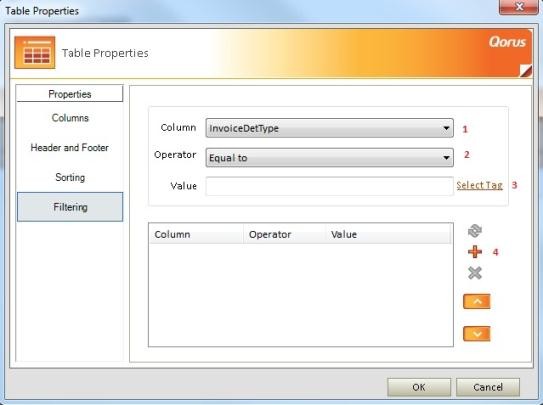
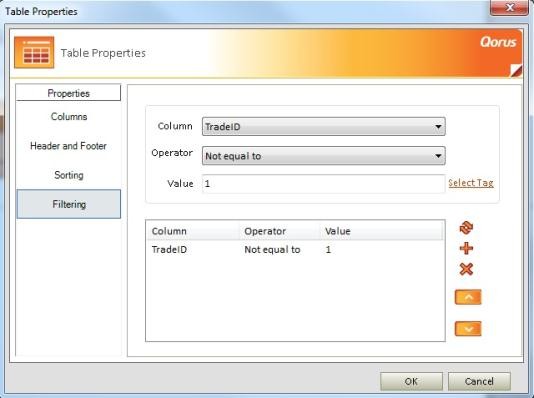
Note: A filter can be deleted by selecting it and clicking on the “x” symbol. If multiple filters are applied to a table, the filters can be arranged using the up and down arrows as to which column on the table gets filtered first. This will display different results as it is filtering a single item for every row in each column.
A filter can be edited by selecting it in the display pane and changing the conditions above.
To apply the change click on the Update button.
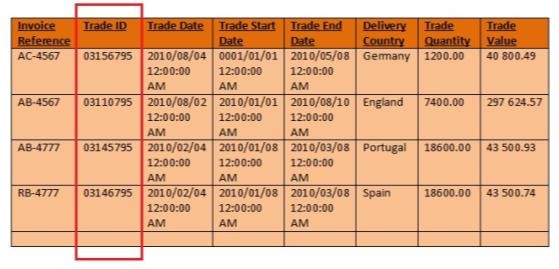
Note: All the results will display due to none of the “Trade ID’s” being equal to 1.
Related Articles:
- For help on Formatting a Data Tag, follow the step-by-step instructions here.
- For more information on Formatting a Chart follow the step-by-step instructions here.
Comments