Build first implemented in: 14.4.0.7 & 15.2.0.3
The Static Wizard Content Section allows a pre-selection of specific documents and templates in SharePoint Document Libraries.
- Navigate to the Wizard Content tab, then click on the Static tab
For more information on adding a Content Section to a template, click here
- Provide the Section with a name (mandatory) and a description (not mandatory).
- Apply the necessary Wizard Content Settings.
For more information on Wizard Content Section Settings, click here
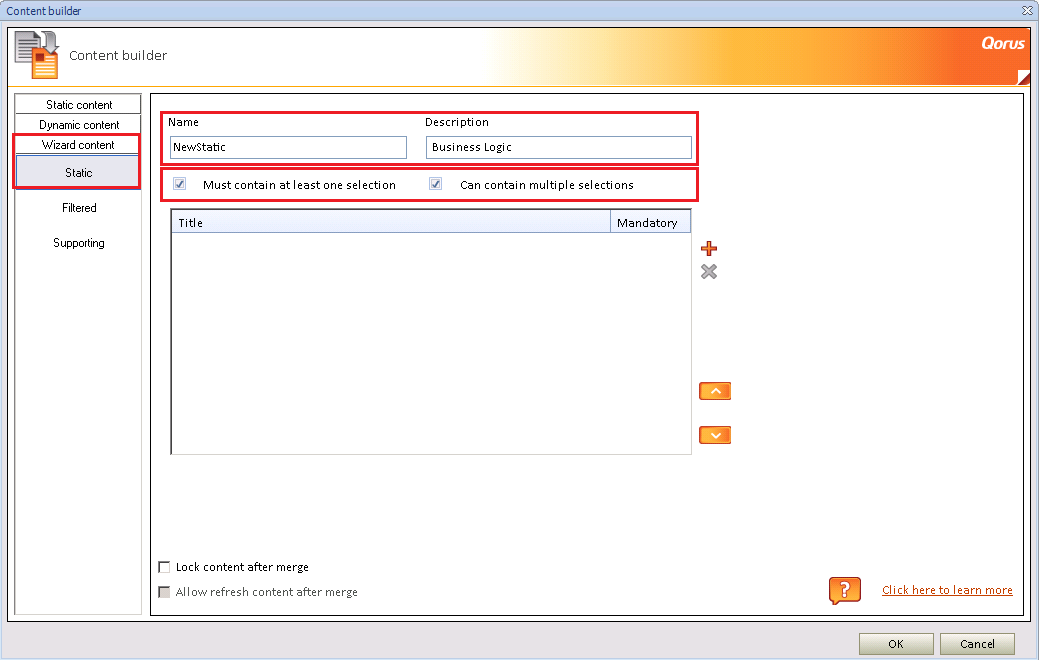
- To add templates or documents/presentations to the Static Wizard Content Section click on the + symbol and search Libraries from the SharePoint site and select one template at a time.
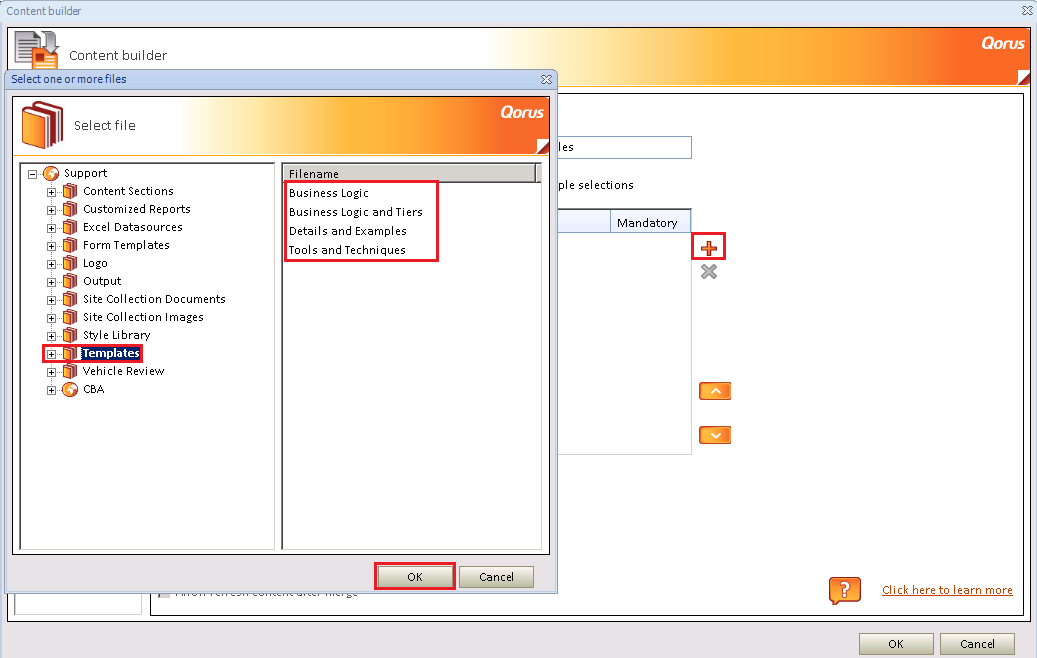
- Once all the necessary documents are added, a mandatory check box can set on each document denoting that they have to be in the merge and the user cannot remove it from the Wizard when assembling the template.
- The order of the content can be changed with the use of the arrows on the right side.
- Once the necessary templates and documents/presentations are added to the Wizard Content Section, select the necessary Content Section settings.
For more information on Content Section settings, click here
- Once done, click OK to add it to the template.
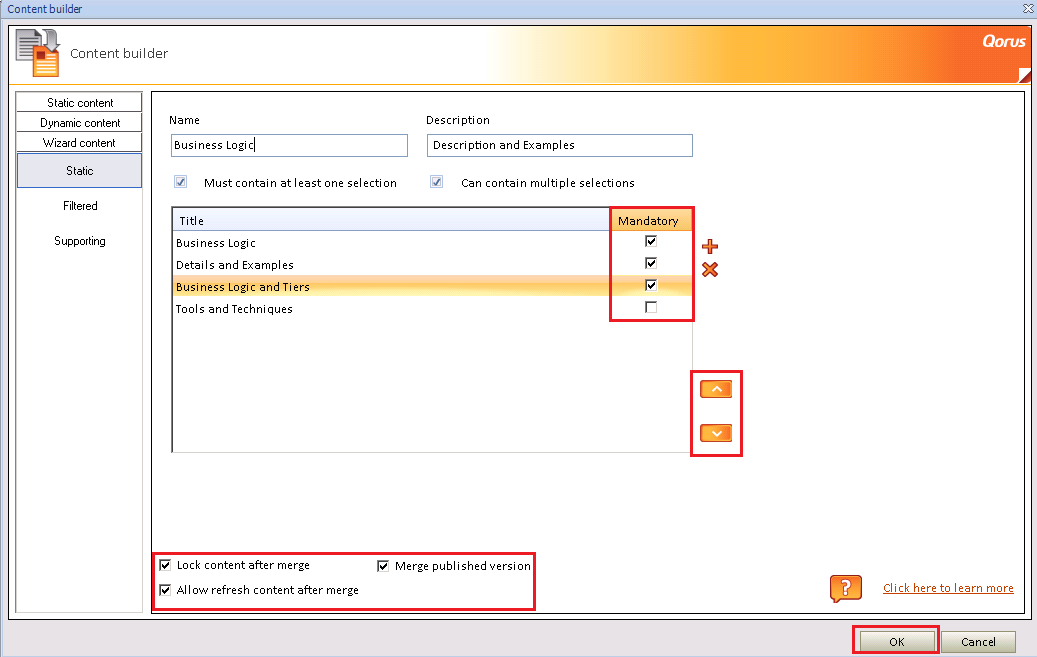
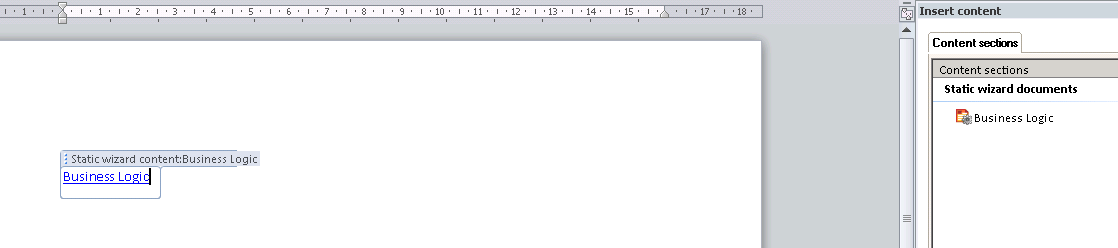
Save and publish this template in order to make it available to be used in the Assembly Wizard.
For more information on how to Assemble with the Static Wizard Content Section, click here
Comments