Dynamic Styles can be set to Always apply, or to be applied based on a Business Rule:
- To set the Style to Always be applied to the selected string at merge time, select the “Always” radio button.
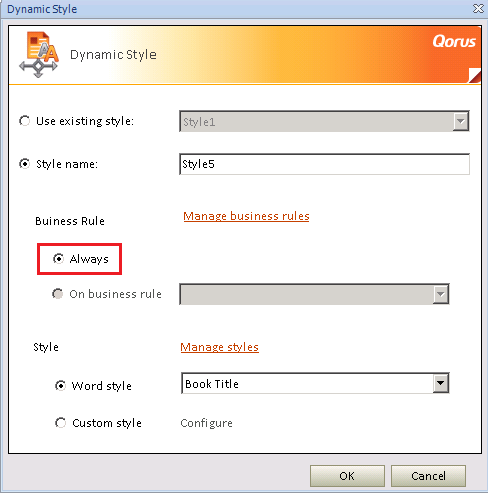
- Select "On a Business Rule" radion button to apply a Dynamic Style when certain criteria is met, then selecting a previously created Business Rule.
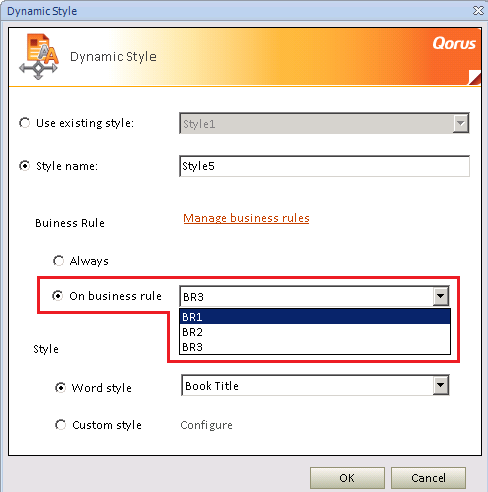
- The option is available to create a Business Rule from this Dynamic Style window by clicking on the “Manage Business Rule” hyperlink.
- Once the Business Rule has been created it can be selected by the “On Business Rule” radio button then the appropriate rule can be selected from the drop down.
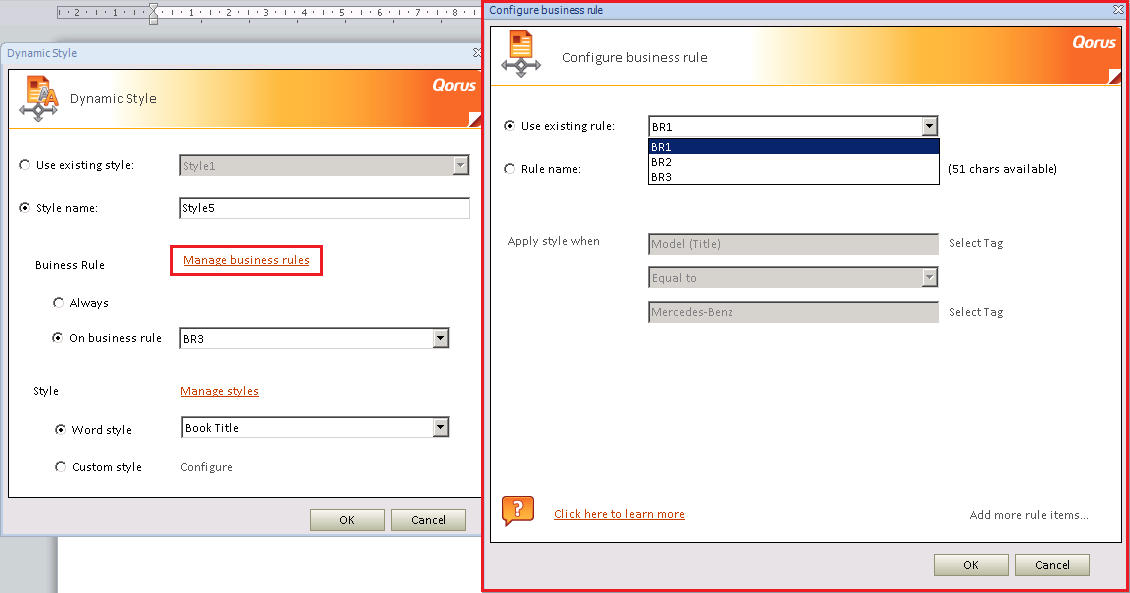
- Once happy with the selection of customizations, click “Ok” to confirm, then “Ok” again to add the Dynamic Style to the Dynamic Styles right side pane.
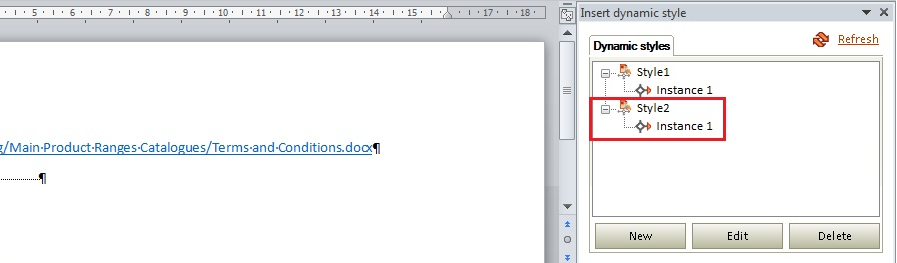
Related Articles:
Comments