The SharePoint List event initiation allows for the template merge to triggered via an event that takes place on a SharePoint list that the template is associated to.
For this specific option, "SharePoint List Event", to be an available choice in the initiator list, the template needs to be associated to a SharePoint List. By default, if the template is created in the Template Gallery, the template created will automatically be associated to the SharePoint List that the Template Gallery got accessed via (in SharePoint). The SharePoint List Event option will not be selected by default or even be an option to use if the template is not residing inside the Template Gallery or is associated to a SharePoint list.
Over and above the template needing to be associated to a SharePoint List, the actual event types that will trigger the merge, need to be configured in the template itself.
To set an event type:
- After selecting SharePoint List Event, click on the "Rules" tab and select one or all of the events needed to trigger the template.
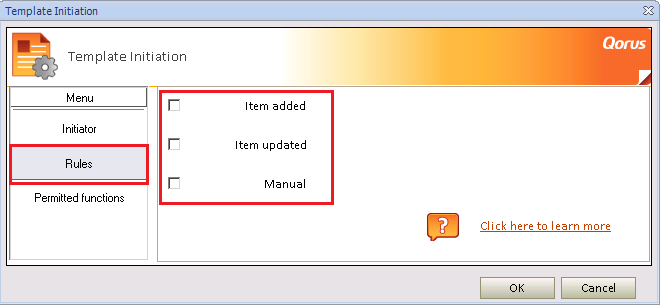
The three SharePoint List events now become available to be selected.
Item Added:
If this is set in a template that has been published inside the Template Gallery and a new item is added to the SharePoint List, the template will automatically be merged.
Item Updated:
If this is set in a template that has been published inside the SharePoint Library or Template Gallery and is associated to a SharePoint List, once an item is edited in the SharePoint List, the template will automatically be merged.
Manual:
If this is set in a template that has been published inside the SharePoint Library or Template Gallery and is associated to a SharePoint List the end-user can manually merge an item from the associated SharePoint List by selecting it and using the product buttons inside SharePoint, merge the template.
Note:
Merge Initiation Events (Item Added, Updated and Manual) are available in all editions of the product.
Start-Up Rules:
Once one or more of these events have been selected, a user has the ability to specify when the merge takes place with the use Start-Up Rules by specifying conditions that need to be met in order for the event to fire.
Adding a Start-Up Rule is exactly the same as configuring a Business Rule. The only difference between these Start-Up Rules and Business Rules is the Data Tags that can be used in the rules.
Start-Up Rules can only utilise Data Tags from the Default Data Source as those Data Tags in this case are used as input parameters. A Default Data Source is placed inside the template by default once created in the Template Gallery or once it has been associated to a SharePoint List.
For more information on Default Data Sources, click here
For more information on Input Tags, click here
- Select one or more of the events and click on the Add Rule hyperlink.
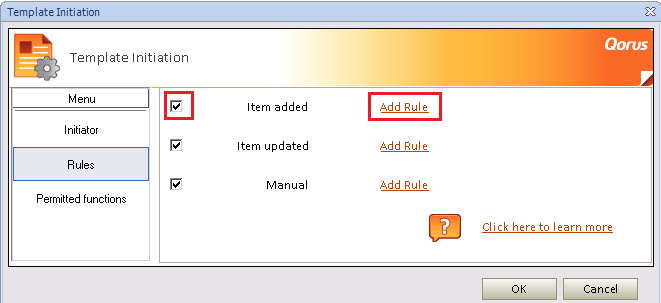
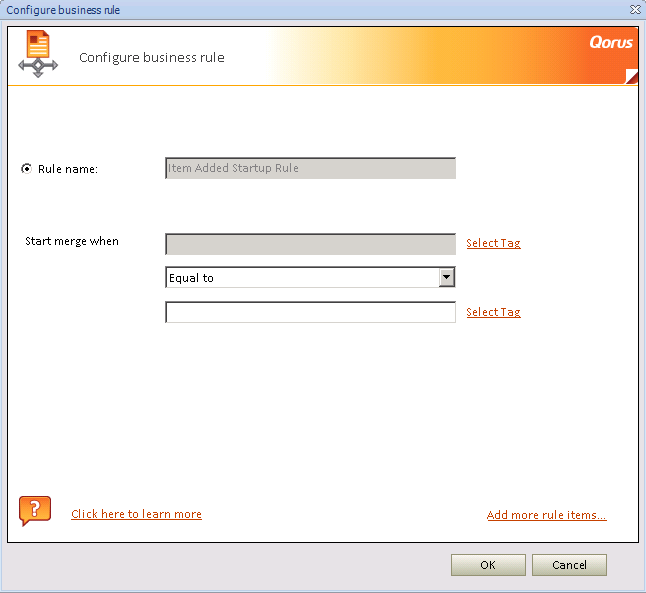
For more information on Business Rules, click here
- Start-Up Rules can be edited by clicking on the Edit Rule hyperlink or removed by clicking on the red X button.
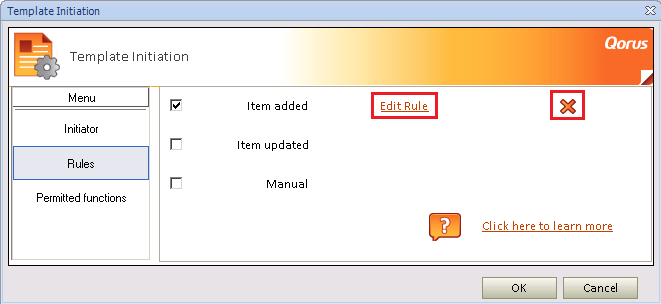
Once Start-Up Rules have been configured the template will only merge when that specific criteria is met.
Note:
Start-Up Rules are available in Standard, Enterprise and Ultimate editions of the product.
- To view which product functionality is available when using this type of merge initiation, click on the Permitted Functions tab.
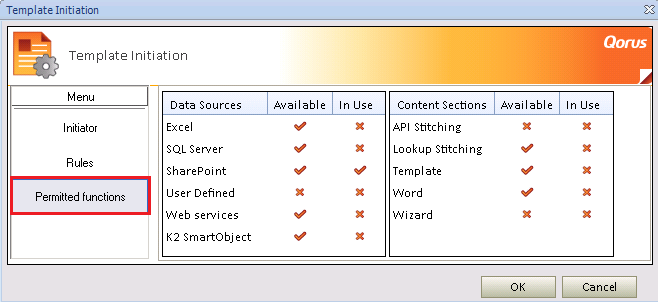
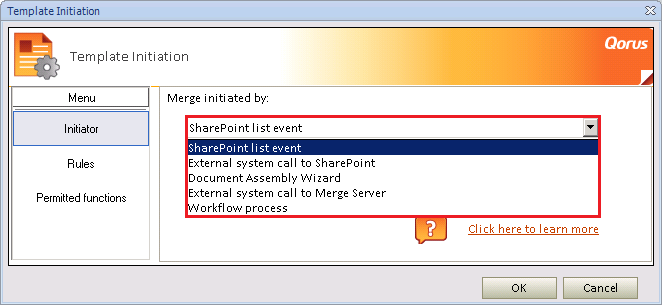
Comments