Dynamic Styles can be used to apply font styling on any string, either to overwrite the default Word style, or based on a condition from a Business rule.
To apply a specific Font Style to a Dynamic Style:
- A Word style can be directly applied to the string by selecting the “Word Style” radio button, then selecting the style from the list of Word Styles.
- If the style from Word’s Styles is not available for selection in the drop down list, there is a “Manage Styles” hyperlink which allows the user to manage the actual Word Styles and make them available to be chosen from the drop down list.
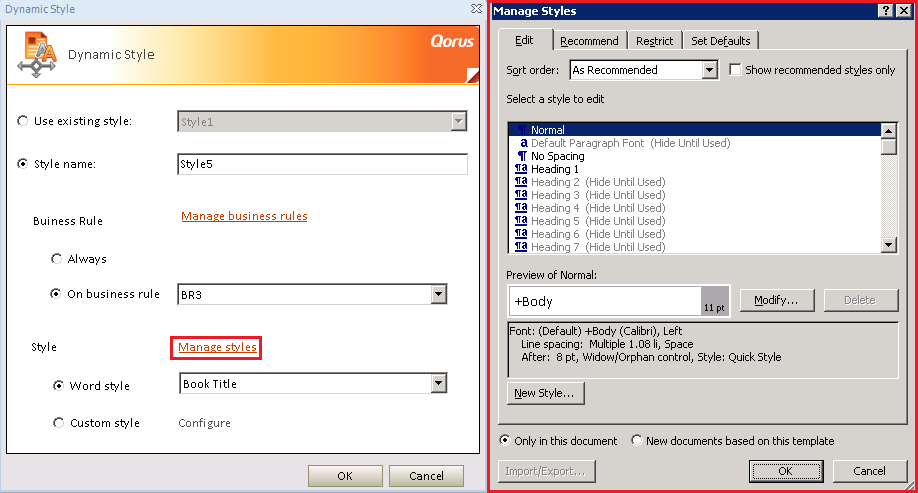
- Or a Dynamic style can be customized and then applied, by first selecting the “Custom Style” radio button.
- Click on “Configure” hyperlink to open the “Configure Style” window. From the Configure Style, window a Font along with paragraph spacing can be completely customized.

- To activate a specific customization, click on the checkbox of the customization required.
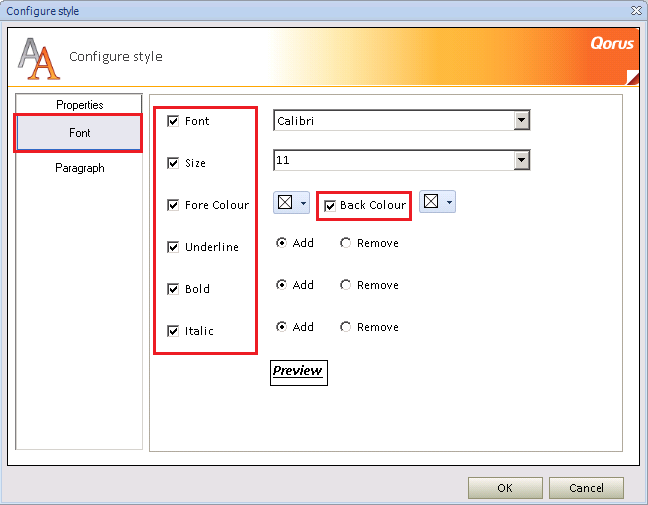
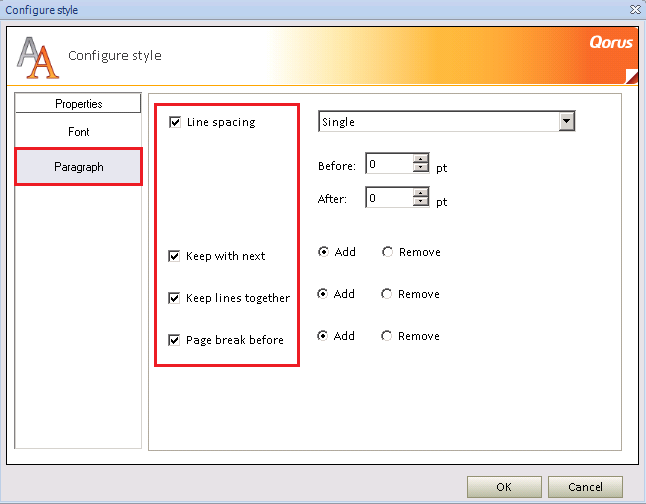
- All applied customizations will be displayed on the “Preview” text at the bottom of the window.
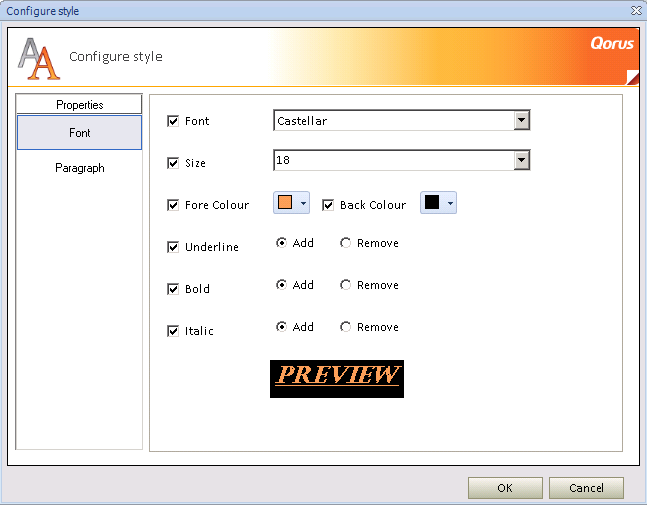
- The “Add” radio buttons for Underline, Bold and Italic are there for if the string the Dynamic Style is being applied too, does not have the customization applied to it already.
- The “Remove” radio buttons is for if the string does have the customization applied to it already and it needs to be removed.
- Once happy with the selection of customizations, click “Ok” to confirm, then “Ok” again to add the Dynamic Style to the Dynamic Styles right side pane.
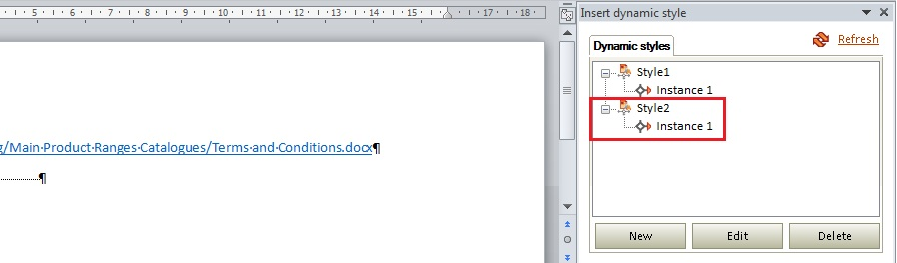
Related Articles:
- For more information on configuring Using Business rules in Dynamic Styles, please read the article located HERE.
- For more information on Adding Dynamic Styles, please read the article located HERE.
Comments